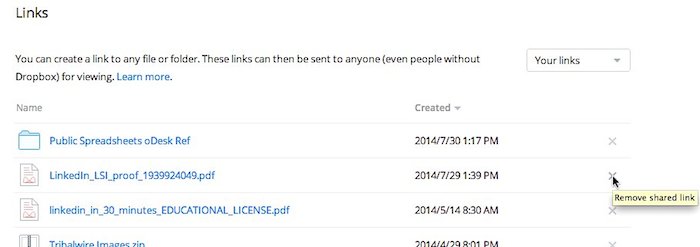How do you delete Dropbox links? There are lots of situations in which you might want to get rid of a link and make sure no one is able to use it ever again. Maybe the link is to a file in Dropbox that is sensitive and you are worried about it being shared with strangers. Or perhaps the file is outdated and you don’t want people to see it anymore. Whatever the reason, this post explains how to delete Dropbox links.
The post was prompted by a message I received from a Dropbox user who was worried about an old video she had created and stored on Dropbox. She wrote:
“What if I sent an email and attached a dropbox video, but, it turned-out the incorrect version and I needed to “delete” it so no versions of it can be replayed. Is there a way to make that video “Unplayable”? I learned that we can delete “shared” folders and remove shared users … but what about a dropbox video that was “attached” to an email. The next time the email is opened, I need the video link to be broken. Is there a way to do this?”
It’s actually very easy to delete Dropbox links. Here’s what I told her to do:
- Go to Dropbox.com and log in
- On the left side of the window click “Links”. You’ll see a list of all of the links you’ve created.
- On the right side of each link is an “X”. Click the X to delete that link. You’ll be prompted to confirm each deletion.
- Once the link is gone, no one can use that link, but you will still have the file in Dropbox (and can create a new link for it later, if you want)
On Dropbox.com, here is what the Links screen looks like. I am hovering my mouse over the “X” that let’s me delete the link in question:
If you are interested in learning more about how to manage shared folders and links in Dropbox, please see Chapter 4 of Dropbox In 30 Minutes, Second Edition. Download/purchasing instructions are located on this page.