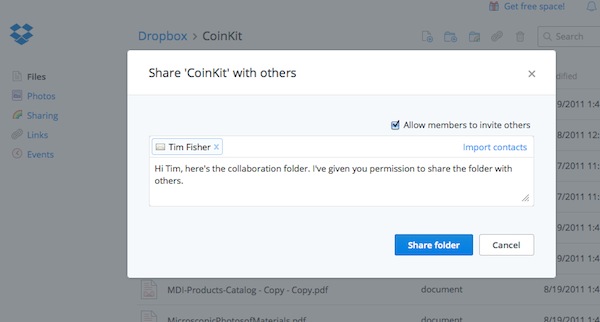A reader of Dropbox In 30 Minutes had an interesting question: How do you enable sharing of files and folders in Dropbox beyond your immediate connections? This short blog post explains the two basic options which allow a wider “friends of friends” sharing.
If you share links from the Desktop or Dropbox mobile app (as described in Chapter 4) that shared link can be shared endlessly. In other words, if you share a Dropbox link on your desktop or iPhone or Android phone, and paste it into an email, and then send it to Friend A, that friend can in turn forward the link to Friend Z and that person will be able to access it (even if you don’t know Z personally). Friend Z can then share it with his or her circle via email, Twitter, Facebook, etc.
If you share a folder (by clicking the rainbow icon while on Dropbox.com) you are given the option of allowing others to share. You enter that person’s email address, and then check off a checkbox that says “Allow members to invite others”. If checked, the person you shared it with can invite others to share. Here’s what it looks like:
Of course, if you open up Dropbox sharing, there is the risk that people or organizations you may not know or trust gaining access to the files or folders.
For more information on Dropbox sharing, download Dropbox In 30 Minutes, which explains how it works and best practices for Dropbox collaboration.