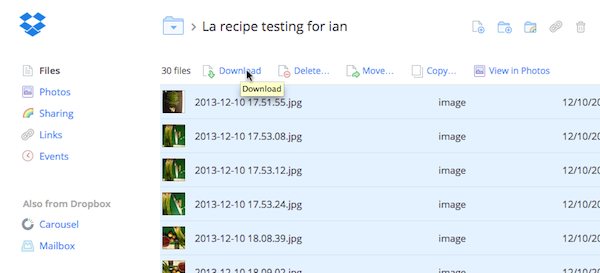A reader of Dropbox In 30 Minutes, 2nd Edition, recently contacted me about a situation involving a shared folder filled with photos. His question: If he is not the owner of the folder, and the owner decides to delete or unshare the folder, will he be able to keep copies of the photos? The following post explains how to keep shared files in Dropbox if you are not the owner of the shared folder in question.
Before I dive into the details, a key concept to understand is who owns the shared folder. Let’s say you belong to a shared folder with a friend. If your friend is the owner of the folder, then you will have secondary permissions. What does this mean? At the very least, you will be able to view the files, or maybe edit them, and upload new files to the folder. But you won’t be able to delete them. You may also be able to invite new people to the folder, as long as the owner has granted you permission to do so (not everyone does this). Later, the owner may also decide to transfer ownership to you, at which point you would gain the power to delete files, invite new people, or make other changes.
If the owner deletes the folder, then you will also lose the files in it. However, if she unshares it she will be given the option to allow you to keep a copy (she will be prompted with a checkbox that says “I want my collaborators to keep a copy of these files.”) This second option is preferable. However, if you are not sure how your friend will handle this later on, my advice is to download the files now so you have a copy. You can then bring it back into Dropbox.
To do this, follow these steps:
- Log onto Dropbox.com and go to the folder in question
- Select all of the files in it (click the top file once so it is highlighted, then use the keyboard shortcut Ctrl-A on a Windows PC or Command-A on a Mac, or go to Edit>Select All in the browser menu).
- Click the download link that appears at the top of the screen (see image below).
The photos will be downloaded to your hard drive as a zipped archive (.zip) which you can then transfer to Dropbox on your hard drive or unpack it and move the files to a new Dropbox folder that you control.