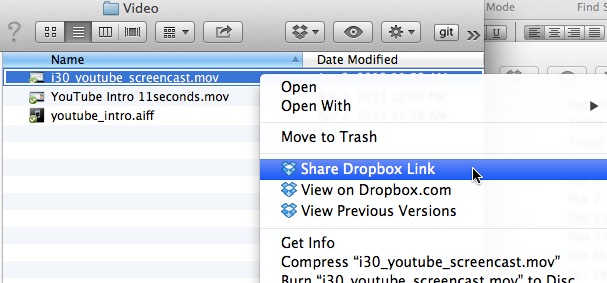A reader, Arthur, had a question after reading this post about videos being uploaded to Dropbox. He asked, “How can I tell how big is my video, before I upload it to Dropbox?” A related question: “How can I tell how big is a file in Dropbox?” Being able to determine the size of a video (or any other file) is useful not only for managing your Dropbox account (free accounts only hold a limited amount of space) but also for determining how long it will take to upload or download a file from Dropbox.
To answer Arthur’s question: To see how big a video is, there are a couple of methods.
- Windows: Open My Computer or the Windows file explorer and RIGHT-CLICK on the title of the video or the icon. Select “Properties”. That should show you the size of the file.
- Windows: In the Windows file explorer utility, change the view so it displays the column that contains the file size for each file in the open folder.
- Mac OS X: If you are using a Mac, find the file in Finder and right click on it and select “Get Info”.
Note that all of these methods work, regardless of whether the file is stored on your hard drive, an external storage device, a USB drive, or your Dropbox folder on your PC or Mac.
If the video on your hard drive or USB stick is huge, it’s possible to upload it to Dropbox but it may take a long time, depending on the speed of your Internet connection. I have personally uploaded or accessed videos that are more than 100 MB in size. For a file of that size, it will take at least 10 minutes on a fast Xfinity or FiOS connection, and possibly hours if you are using DSL or a slow Wi-Fi service.
It’s easy to share the video once it has been uploaded to Dropbox. For that matter, it’s easy to share any file using Dropbox (as I explained in Chapter 4 of Dropbox in 30 Minutes, 2nd Edition). Simply right-click on the file name again and use “Share Dropbox Link” (see screenshot, below). That link will be copied to your clipboard, and you will be able to paste it into an email, Twitter, Facebook, Word, etc.